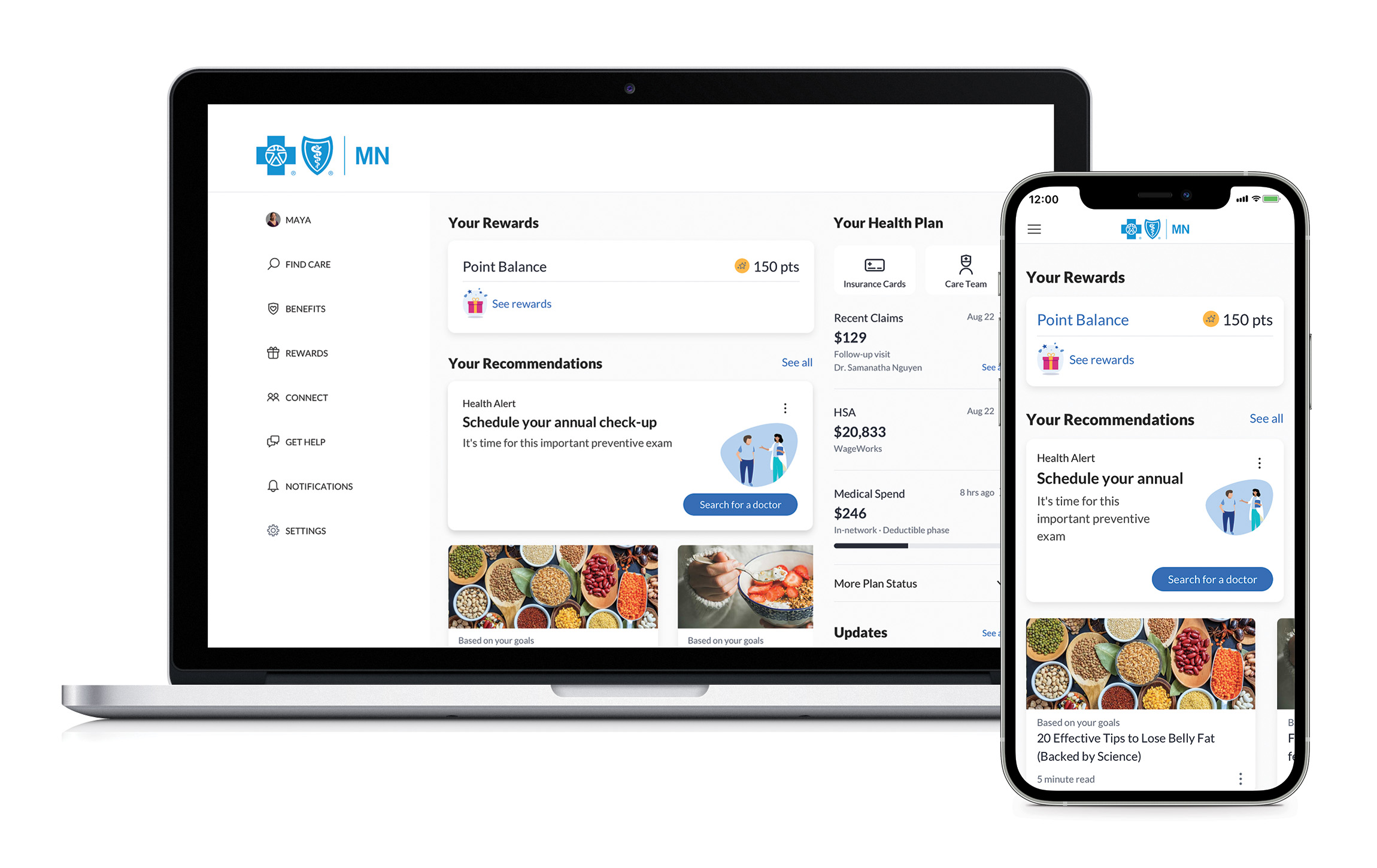Blue Care AdvisorSM lets you seamlessly connect to all your benefits, claims, programs, rewards and more. You'll get information based on your benefits and history along with recommendations on steps you can take to improve your health.
Log in to the member website or download the app to get started.
Eligible members will be directed to Blue Care Advisor after logging in to the member website. This includes most members with employer-provided or Individual & Family plans.
You may see different features, based on your plan's benefits.
Blue Care Advisor app
Blue Care Advisor is available on desktop and mobile using the same login information.
Download the app:
Blue Care Advisor is personalized to you
Complete a health assessment to support your health goals
Meet health goals by tracking steps
Sync your wearable device for easy tracking
*Earn rewards for being active
View important plan and benefit information
Find high-quality providers with expertise that fits you
Compare costs to keep healthcare spending in check
Access your insurance card from anywhere
View medical spending account balances
Connect by phone to get answers
Get to know Blue Care Advisor
Frequently asked questions
Registration and account settings
How do I get started with Blue Care Advisor?
If you do not already have an online member account, register for one. When prompted, enter your information to complete the signup process.
You may also access Blue Care Advisor via your iPhone or Android phone by downloading the free Blue Care Advisor mobile app from the app store.
How does my spouse and/or adult dependent register for Blue Care Advisor?
When you register, you can provide email addresses for your spouse and/or adult dependents. If they’re eligible; they’ll be emailed registration instructions. Alternatively, they can register online.
Do I need a separate email for my spouse?
Yes, all Blue Care Advisor accounts require a unique email address to ensure you receive personalized information.
Why doesn’t my information match your records?
This can happen for people who get their coverage through their employer. Often this means your information isn’t up-to-date in your human resources (HR) system. Contact your HR department to update the information in your medical plan and benefits. If you don't have employer coverage, then please contact Blue Cross directly to update your information.
Why can’t I set up my account, even if I’m enrolled in my benefits?
First, check with your HR department or Blue Cross to make sure you’re on a plan that is eligible. If your plan is eligible, your plan and benefits may not be active yet. Once your plan and benefits activate, you’ll be able to create an account. Keep in mind that Blue Care Advisor is not available to dependents under the age of 18.
Why does it say that my account isn’t ready if you sent me information saying that I should get started?
We encourage you to create your account as soon as you become eligible. It may take up to two weeks after your benefits start for your Blue Care Advisor account to be activated. You’ll receive an email from us when your account is ready.
How often will I hear from Blue Cross?
Depending on the features you have access to, we’ll alert you via email whenever we update your claims history, and we’ll occasionally send you personalized health recommendations and product updates. We also use email to communicate with you when you make changes to your account (to confirm an email address change, for example). If you feel like you’re hearing from us too often, you can easily change your email preferences on your account page.
I used to be able to email Blue Cross. How can I connect online with Blue Cross?
In 2024, our members will be able to chat online with us.
How do I change my password?
Register and/or log in to your account and find user settings.
Finding care
When should I use Blue Care Advisor?
Common uses of Blue Care Advisor include:
- Comparing nearby doctors, medical facilities and healthcare services based on the price you’ll pay and quality of care
- Seeing personalized cost estimates based on your location, your health plan and whether you’ve met your deductible or not
- Reviewing step-by-step explanations of past medical spending so you know how much you paid and why
- Receiving recommendations about ways to save money and find high-quality care
If I already have a doctor, how can I use Blue Care Advisor?
Use Blue Care Advisor when your doctor recommends labs, specialists, and other medical services. You’ll be able to learn about your choices and the associated costs and quality. Many doctors suggest specialists, labs, and other medical facilities without having any idea how much they will charge you. Most doctors will happily provide you with multiple options to research on Blue Care Advisor. You can also use Blue Care Advisor to search for services for other members of your family. In addition, Blue Care Advisor provides an easy and helpful way to understand your health plan and past care.
Where does Blue Care Advisor’s quality data come from?
Quality data comes from a wide range of public and private sources including The Leapfrog Group for Patient Safety, The US Department of Health and Human Services, other governmental reporting agencies and consumer ratings resources.
What information can/is shared about my family members?
Blue Care Advisor conforms to all federal and state healthcare laws and statutes including HIPAA. By default you will see past medical care records for yourself and your minor children. You will see only limited billing information (as required by law) for your spouse/domestic partner and adult dependents. However, your spouse/domestic partner and adult dependents can choose to change their profile settings to display full past medical care records.
Your spouse/domestic partner will see only their information and the information of minor children. You can choose to grant your spouse/domestic partner access to your past medical care records by changing your profile settings. Adult dependents can only see their own past medical care records.
My provider is in-network. Why do you not have him/her in your system?
Your provider may not be shown as “in-network” because it is possible for the provider to go in and out of network as contracts with health plans are renewed/canceled/negotiated/etc. If that is the case, your provider’s newly changed network status is not updated instantaneously in Blue Care Advisor, so we would have to wait for the health plan to send us the provider’s updated network status. This part of the process is where the potential for some lag exists between a provider’s most updated network status vs the network status displayed on the health plan’s website vs the network status that appears in our application.
Privacy and security
What is personal health information?
Personal health information (PHI) is any information that is related to health status, provision of healthcare, or payment of healthcare that can be linked to an identifiable (specific) individual and is collected by a covered entity or business associate. PHI may also include data that falls into the category of sensitive personal information (SPI). is information or data derived from personal information that is highly sensitive in nature and if lost or inadvertently disclosed, could result in substantial harm or embarrassment to an individual. Examples of SPI vary across organizations but may include the following:
- Social security number
- Date of birth
- Biometric or genetic records
- Political or religious views
- Race or ethnicity
- Sexual orientation
- Bank account numbers
Do individuals have a right to download their personal health information outside of the application’s secure platform?
Yes. Under HIPAA, a covered entity or business associate maintains a designated record set (designated healthcare records) pertaining to the individual, the individual has a right to access and transmit their personal information (including PHI). Although we do not maintain a designated record set as defined by HIPAA, we follow the guidance under HIPAA in most instances and therefore permit users of our application access and download to certain personal information including PHI.
Source: Depart of Health and Human Services: Individuals’ Right under HIPAA to Access their Health Information 45 CFR § 164.524.
What are some of the risks associated with an unsecured download of PHI?
Some of the risks associated with an unsecured download include but are not limited to the following:
- Hacking/impermissible use or interception by a third party (this may include a bad actor or third-party service provider)
- Loss of theft of device with downloaded information
- Risk of improper disposal or record retention on the device used for downloading
- Unencrypted data (including unencrypted transmission of data to a third party)
What are some security considerations and recommended safeguards prior to downloading and transmitting data outside of the application’s secure platform?
We highly recommend but do not require the following safeguards be put into place on your device settings prior to download and/ or transmission
- Ensure your mobile or desktop device is encrypted
- Password protection for mobile devices and other hardware endpoints
- Transmit any downloaded data via a secure channel
Where can I go for more information on privacy and security?
For general inquiries regarding our privacy practices, please refer to our Privacy notice.
For additional information and resources on this topic please refer to the Department of Health and Human Resources Website regarding the HIPAA Privacy Rule and Security Rule.
Using the app
What mobile devices will Blue Care Advisor work on?
Blue Care Advisor’s mobile app works on most devices and is available for iOS and Android. Download the app for free from the Apple App Store or Google Play. You can also access Blue Care Advisor through your phone’s web browser by signing in to your account.
Which desktop browsers support Blue Care Advisor?
We’re compatible with all major browsers, including Chrome, Firefox, Safari, Internet Explorer 11, and Microsoft Edge, and recommend always using the latest version of your browser.
Please note that Internet Explorer versions 10 or earlier may experience issues loading the app. Also, using a private or incognito window within your browser isn’t recommended and may cause an error when activating or signing into your account.
How do I search for care?
If your employer has included provider search in your Blue Care Advisor benefits, you can search for care in the mobile app and the desktop application.
On Blue Care Advisor mobile
Select Find Care from the bottom navigation menu. You can search for doctors, hospitals, clinics, conditions, or procedures in the top search bar, or you can scroll down to browse popular searches.
On Blue Care Advisor desktop
Use the search bar at the top of your home screen to type in your search or select Find Care from the top menu to browse for care by category.
Both methods will display a list of in-network providers near your zip code. If you’d like to search in another location, select the address displayed and enter the desired city or zip code.
How often is my insurance plan information updated?
Depending on the features you have access to, we may display information about your insurance plan such as how much you’ve paid in out-of-pocket expenses toward your deductible amount. In general, we update your deductible and out-of-pocket status each time you log in.
How often is the claims, provider and pricing information updated?
Depending on the features your employer has given you access to, you may be able to view your claims, provider directories and pricing information. The frequency of the updates varies depending on information type and the source. Claims, provider directory and pricing data are refreshed anywhere from daily to monthly. Please note that your deductible status is typically updated more frequently than claims information.
What if I don’t see a claim?
If your employer has given you access to view your claims, note that we typically receive and post claims as soon as they’re made available by your insurance carrier. Processed medical claims will appear anywhere from six to eight weeks after care and processed pharmacy claims appear within two to four weeks.
Why do I sometimes see a price range?
You’ll only see prices if your employer has given you access to search for providers and procedures. We generate price estimates using more than 60 different sources of data, including claims from our users. Sometimes, however, we still may not have enough information to provide a single estimate. That’s when we may provide a price range instead. While our team conducts regular quality checks to make sure our estimates are accurate, we encourage you to call providers for the most up-to-date information.
Why are some prices unavailable?
Some prices may be unavailable in some locations. If we can't show prices for specific medical services, we can show a range of prices in your area. Many of the prices in the app are based on the healthcare bills your employer pays for you and your co-workers. As more claims are paid, more prices will become available for everyone. We’re working with business groups, clinics, healthcare groups, and federal and state governments to improve the availability and transparency of pricing in healthcare.
Earning points
How do I earn points?
Depending on your benefit plan design and the health and wellbeing solutions available to you, Blue Care Advisor gives you a variety of ways to earn points for participating in health and wellbeing activities. These may include connecting a tracking device to the app and tracking your daily activities, like steps, food, and sleep. You may also be able to earn points for participating in wellbeing programs. The more you participate, the more points you’ll earn. Your point balance is displayed when you log in.
What can I do with my points?
Depending on your benefit plan design and the health and wellbeing solutions available to you, you may be able to use your points to enter sweepstakes and/or purchase direct rewards, such as electronic cards, subscriptions, goods, charitable causes, and more.
Do I need to use a wearable activity tracker to earn points?
No. Even if you don’t use a wearable activity tracker, you can still earn points the following ways:
- Sync Blue Care Advisor with your mobile phone’s health tracker
- Manually log activity in your Blue Care Advisor
- Download a free tracking app. For a list of compatible activity trackers, click here.
Can I still participate if I have a disability?
Yes. We’re happy to work with participants who have disabilities or limitations so they can still participate in our programs. Please call us at 1-800-382-2000 for more information.
Additionally, you can log activities other than steps. Track activities such as gardening, stretching, swimming, weightlifting, wheelchair, yardwork, yoga and so much more. All activity counts and Blue Care Advisor will do the calculation to convert the activity into steps.
How do I link an Apple watch or Apple HealthKit to Blue Care Advisor?
- Open the Blue Care Advisor app on your iOS device. From your home screen, select the appropriate program—Get Active, Sleep Well, or Eat Smart. You can also find these programs on your Benefits page.
- Choose Use Apple Health. Next, toggle Apple HealthKit to the “on” position (green).
Please note: Apple HealthKit will only show as an available tracker if you are using an iOS device to access Blue Care Advisor.
- On your iOS device, go to Settings. Then, go to Privacy and scroll down to select Motion & Fitness. Make sure that both Fitness Tracking and Health are toggled on (green).
- Open the Health app on your iOS device. From the bottom menu bar, select Sources. Select the Blue Care Advisor icon and make sure that Dietary Energy, Sleep Analysis, Steps, and Workouts are all toggled on (green).
You can test to make sure the device is linked properly by walking around to ensure Apple Health is tracking your steps. If you are seeing steps in Apple Health, but not in Blue Care Advisor, please call us at 1-800-382-2000 for assistance.
Please note, in order for your steps from Apple Health to sync, you must open the Blue Care Advisor app at least every 30 days. You may toggle a tracking service on/off or add a new one by clicking + on the top right.
Google Fit linking & syncing
The information below will guide you through setting up Google Fit or troubleshooting any issues you may have.
While using a computer or laptop, please follow these steps:
- Download the Google Fit app on your mobile device.
- Navigate to the app or go on your desktop to https://fit.google.com and be sure that you register an account.
- In the Blue Care Advisor app or in a new internet browser window, sign into your account (Bluecrossmn.com/bca).
- Once you're logged in, select the Get Active link under daily activities.
- Select Link Tracker on the right-hand side of the page.
- Turn off any trackers currently linked to your account by toggling them from green to grey within this screen.
- Click the + sign in the upper right corner.
- Select Google Fit and sign into your account.
- Accept the data sharing request to allow Blue Care Advisor access to your tracking data.
- Once you’re back in Blue Care Advisor, be sure Google Fit is toggled on.
- Try clicking the Sync button and check that any new data has synced.
- In the Google Fit app settings, be sure Activity Detection is toggled on and Blue Care Advisor is listed under Connected Apps.
Garmin linking and syncing
The steps below should allow you to link a Garmin tracker for the first time or reset the linking if you're having any issues:
- From a personal computer or laptop, open an internet browser
- Clear browsing data including your internet history, cache, and cookies
- Navigate to https://connect.garmin.com
- Log out from the existing Garmin account
- In a new internet browser, log in to the Jiff application
- Click the More option in the lower right corner of the screen
- Select Profile & Settings
- Click Steps under My Linked Services
- Click the plus [+] button in the top, right corner and select Garmin
- Log in with the email and password you used to set up your Garmin account
Fitbit linking and syncing
The information below will guide you through setting up Fitbit or troubleshooting any issues you may have.
While using a computer or laptop, please follow these steps:
- Go to fitbit.com and click the sign in option in the top-right corner
- Log in with the email and password you used to set up your Fitbit account
- Once you are logged in and can see your steps showing on fitbit.com, go to bluecrossmn.com/bca and sign into your account
- Click on Hamburger menu in the upper left-hand corner of your screen
- Select Trackers & Health Devices
- Click on FitBit tracker
- You may be asked to re-enter your login information for FitBit
- If you are asked to allow Castlight to track your different activities, select Allow.
My activity tracker stopped working and I need a replacement. What’s your warranty policy?
All wearable trackers purchased using Blue Care Advisor's Fitness Tracker Incentive are subject to the terms of the warranty set by the manufacturer, not by Blue Care Advisor. Please contact the manufacturer of your fitness tracker.
Fitbit
Support requests can be submitted on the Fitbit website or by email or phone.
Online: Contact Fitbit Support
Email: CWsupport@fitbit.com
Phone: 844.534.8248
You will need to provide your Fitbit Confirmation Code, located in the confirmation email you received from Fitbit when you made your purchase.
Garmin
Support requests can be submitted online or by phone. Call or email Garmin Product Support to request a Return Merchandise Authorization (RMA) number.
Online: garmin.com
Phone: 800.800.1020 or 913.397.8200
You will need to provide:
- The tracker serial number (if applicable)
- A return shipping address
- A daytime phone number
Misfit
Support requests can be submitted online or via email.
Online: misfit.com
Email: help@misfit.com
You will need to provide:
- The Misfit account email address you use to link your wearable.
- Find this at misfit.com > Me/Profile > Settings (top right) > Account Info
- A close-up photo of your Misfit tracker with the serial number in the little white square clearly visible.
- Misfit Order ID, located in the confirmation email you received from Misfit when you made your purchase.
Nokia (formerly Withings)
Support requests should be submitted by email.
Email: Corp-support@withings.com
You will need to provide:
- Detailed description about the problem you’re having with your tracker.
- Your Nokia Order ID, located in the confirmation email you received from Nokia when you made your purchase.
If food tracking is available as part of a reward program, how does it work?
The food tracking program encourages healthy eating habits by awarding you points and prizes for logging your food intake each day. Program names may vary—for instance, they may be called Bites or Eat Smart—but all have similar features and work the same way.
Receiving points
To earn points for food tracking, you must log at least 800 calories each day.
Viewing your points
To monitor your progress, navigate to the food tracking program page from your home screen or Benefits page.
This will bring you to a screen where you’ll see the days you earned points for your food tracking and the number of points you earned so far that month.
If step tracking is available as part of a reward program, how does it work?
The step tracking program lets you earn points for reaching step count goals each day. There are three goals that you can hit in a day, each one offering the chance to walk more and earn more points. The goals and corresponding number of points you can earn depends on your program.
Step tracking may go by different names (such as Steps, or the Get Active program), but are all structured the same way.
Viewing your program goals
To view your program goals, navigate to the steps tracking program page from your home screen or Benefits page.
This will bring you to a screen that shows the goals, your daily steps count, and the points you earned for reaching those goals.
If sleep tracking is available to you as part of a reward program, how does it work?
Earning points
You must track at least two consecutive hours of sleep to earn your points for the day.
Viewing your progress
To monitor your progress, navigate to the sleep tracking program page from your home screen or Benefits page.
This will bring you to a screen where you’ll see the number of days you correctly logged your sleep and the number of points you earned during that month.
Tracking your sleep
You can track your sleep using either a wearable or a tracking service app that allows you to manually enter your sleep. For a list of compatible sleep trackers, click here.
How often do I need to sync to ensure my activities are tracked?
To ensure that your tracked activities are up-to-date in the app and earn you points, manually sync your activity tracker with your tracking service every 30 days. (For example, sync your Fitbit wearable with your Fitbit account.)
Can I manually input my steps, food or sleep?
Yes, you can manually add activity through the Blue Care Advisor app or the website.
Once you’ve signed in, select the Log manually link located near your steps, food, and sleep programs.
Choose the day you’d like to add activity for, up to 30 days prior to the current date. Use the slider to add steps, food, and sleep.
You can also convert other activities to steps by selecting More activities. Choose from a list of popular activities or log a custom entry.
How do I add activities that aren't steps?
You can convert other activities to steps by selecting More activities from the Log manually link located near your steps, sleep, and food programs. Choose from a list of popular activities or log a custom entry.
How far back can I manually input steps, food or sleep?
You can manually add activity up to 30 days before the current date.
I’m not receiving points for food tracking. What should I do?
Try these troubleshooting steps:
- Make sure your tracking service is properly linked to the app.
- Make sure you’re logging at least 800 calories per day to earn points.
I’m not receiving points for tracking my sleep. How do I fix this?
Try these troubleshooting steps:
- Make sure your tracking service is properly linked to the app.
- Manually sync your activity tracker with your tracking service every 30 days. (For example, sync your Fitbit wearable with your Fitbit account.)
- Make sure you’re logging at least two hours of continuous sleep per night to earn points.
Note: The Garmin vívokí and Forerunner 35 will NOT sync sleep data with the app.
What is the Fitness Tracker Incentive?
The Fitness Tracker Incentive is an Amazon voucher that can be put toward the purchase of any eligible activity tracker via Amazon.com.
If it’s included in your plan, you can access the Fitness Tracker Incentive in the More menu.
Where do I find my Fitness Tracker Incentive voucher code?
If it’s included in your plan, you may have access to a Fitness Tracker Incentive. If you're eligible, you'll see the Tracker Incentive in the More menu.
- Open Blue Care Advisor on your desktop or mobile app.
- Go to the More menu.
- Scroll down and select Tracker Incentive
How do I redeem my Fitness Tracker Incentive?
If you qualify, you can access the Fitness Tracker Incentive in the More menu and then follow the steps below to redeem your voucher.
- Claim your Fitness Tracker Incentive
- Go to https://www.amazon.com/gc/pv/redeem
- Enter your voucher code
- Shop for eligible activity trackers
- Link your activity tracker in our Get Active feature to earn points
How do I return a purchase made with my Fitness Tracker Incentive?
All purchases made using the Fitness Tracker Incentive on Amazon.com are subject to Amazon.com's return policy. Please consult Amazon.com if you'd like to return a purchase.
Why was I taxed when I redeemed my Fitness Tracker Incentive?
Amazon Fitness Voucher(s) may be subject to tax upon redemption in line with state and local sales tax policy. These taxes are deducted directly from your paycheck.
Redeeming points
Where do I find the Rewards Center?
If you have access to a reward program as part of your benefit plan design or total health rewards package, you can access the Rewards Center from your desktop or mobile app.
- Open Blue Care Advisor on your desktop or mobile app.
- On the home screen, select Point Balance. This will take you to Ways to Earn.
- Select Redeem Points to go to the Rewards Center.
On desktop, the Rewards Center can also be accessed from the More menu in the top navigation.
How do I use the Rewards Center?
The Rewards Center is where you’ll be able to see how many points you have to spend on incentives and rewards including electronic gift cards.
To redeem your points:
- Select Redeem to redeem points for a reward or Enter to Win to redeem points for a sweepstakes entry, if available.
- Indicate the quantity and select Redeem, then on the next screen select Place Order. (You may enter a sweepstakes, if available, as many times as you’d like, provided you have the points, to increase your chances of winning.)
- Confirm your choice.
Please note: All sales are final and non-refundable. Once you redeem your points, we cannot issue a refund unless an item is out of stock.
Once you redeem your reward, you’ll receive a confirmation email. If you’ve selected a digital prize, for instance, an Amazon gift card, expect a second email with the redemption code.
Please allow one to two weeks for delivery. If you haven’t received your reward after four weeks, please call 1-800-382-2000 to check the status.
How long will it take to get my reward?
Once you’ve redeemed points for a reward or prize, please allow one to two weeks for delivery. If you haven’t received your reward after four weeks, please call 1-800-382-2000 to check the status.
For sweepstakes and challenge prizes, participants will first receive an email notification announcing the winners.
You’ll then receive a follow-up email notifying you when your reward or sweepstakes prize has been delivered (either by email or package shipment, depending on the item).
Here are some timetables for other rewards you can redeem:
Digital products:
Orders are filled within 24 hours of being placed. You’ll receive an email with redemption instructions at that time.
Donations:
The donation will be made on your behalf. The timing of the donation varies based on the charitable organization you selected.
Health savings account/Health reimbursement arrangement contributions or a medical contribution discount:
These rewards are fulfilled according to a predetermined schedule set by your employer. Please refer to the incentives details in the Rewards Center.
For questions, call 1-800-382-2000 and include your order number. Retain this number for your records.
Are my rewards and prizes taxable?
Rewards and prizes are considered taxable income.
Sometimes your employer will cover the tax on prizes or rewards. If an employer chooses not to do so, all applicable taxes will be deducted from your paycheck.
If the item is taxable, you’ll see a disclaimer that explains how the item is taxed. You can also call 1-800-382-2000 for more information.
What is your returns and exchanges policy for rewards?
Once you’ve redeemed your points for a reward or a sweepstakes entry, all sales are final. We encourage you to call 1-800-382-2000 with questions or concerns prior to redeeming points.
The reward I’m looking for is no longer in stock. Does that mean it’s not available?
Occasionally, prizes will reach their limit for redemptions and an item will be out of stock. When this happens, we’ll contact your employer to determine if that particular reward will be re-stocked.
Rewards and prizes are selected by your employer, and we cannot offer or re-stock an item without an employer’s consent.
Sometimes rewards are not renewed, or are replaced by a different item, and therefore will no longer be available in the Rewards Center.
What are the rules for sweepstakes?
You can view the sweepstakes rules here.
Have more questions?
We're here to help. Get one-one support from a Member Advocate weekdays 7 a.m. to 8 p.m. CT by calling 1-800-382-2000.
Available on desktop and mobile
Blue Care Advisor is available on desktop and a mobile app using the same login information.
Download the app for a mobile experience: